Student Center Self Service: Share My Info
Hobart and William Smith Colleges seek both to provide students with access to their academic records and assure confidentiality of those records. We offer a service, "Share My Info," that allows students to grant a parent or guardian electronic access to certain student information via the Web.
"Share My Info" is available through Student Self Service within the HWS PeopleSoft website. Specific instructions for using this service are provided below. Access may be granted to any or all of the following areas:
- View Addresses
- View Student Account (billing information, such as charges, payments, financial aid, loans)
- View Phones
- View E-mail Addresses
- View Holds (a hold is an action that must be completed before other things may be done, such as releasing the official transcript, registering for classes, etc.)
- View Grades
- View My Class Schedule
- View Emergency Contacts
When access is granted to a parent or guardian, an e-mail including a link to the HWS Portal and ID is sent to the person to whom access was granted. You will need to notify them of the password separately.
Note: A maximum of three individual shared access accounts can be established.
If you have questions or concerns with regard to this notice, please contact the Registrar’s Office at 315-781-3925.
To allow access to your information:
- Go to http://hwsportal.hws.edu
- On the portal page, click Campus Solutions
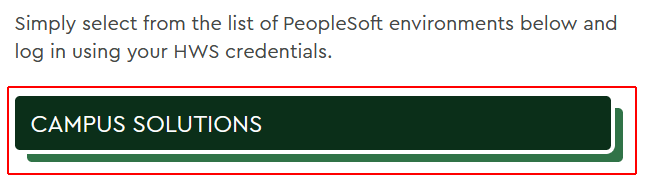
- Using your HWS network credentials, log in to Campus Solutions
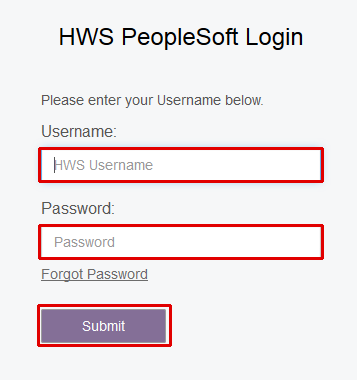
- On the Student Center page, click the tile Share My Info
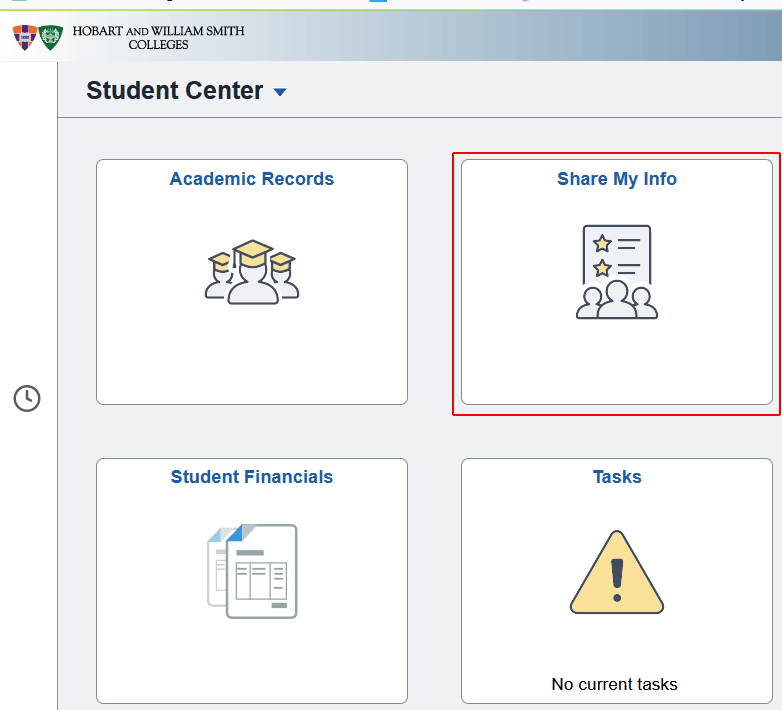
- On the Share My Info page, click Add Contact
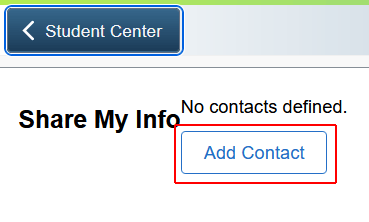
- Complete the following fields:
- Description (e.g. Mom, Dad)
- First Name
- Last Name
- E-mail Address
- Password
- Re-enter Password
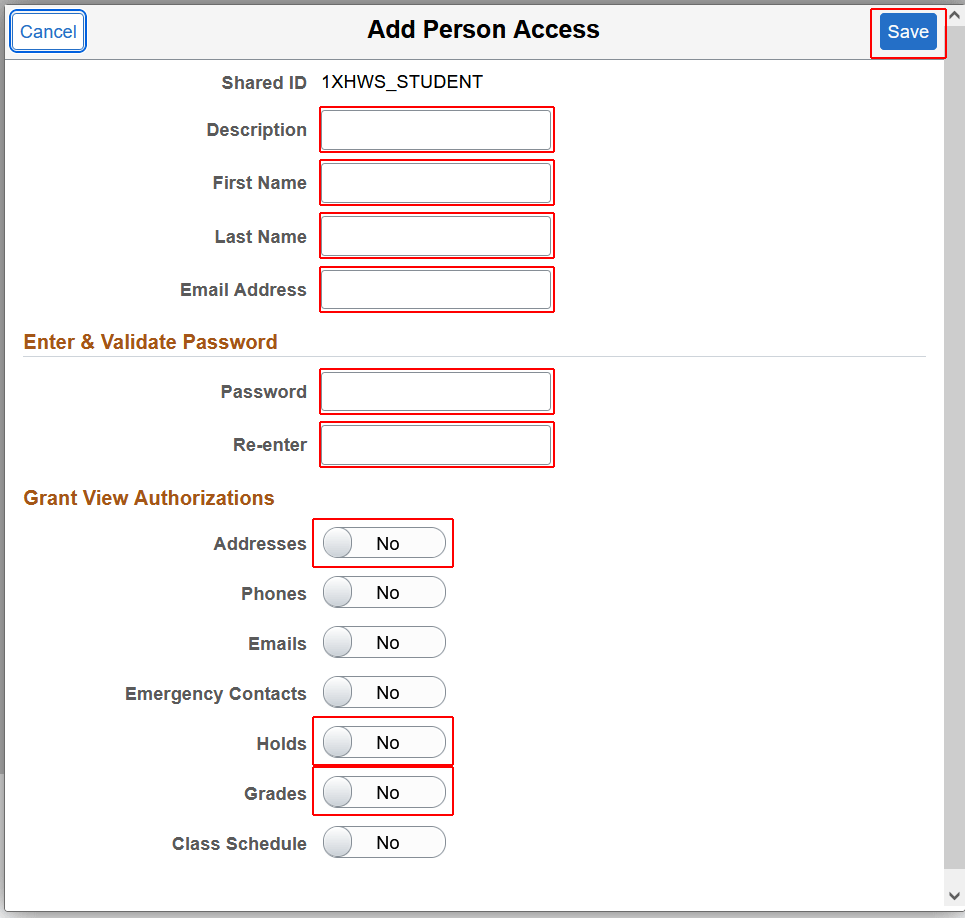
- Under Grant View Authorizations, use the toggles to select the information you wish to share
- When finished, click Save
