How Do I Register?
Students register for courses online within the Student Center of PeopleSoft Campus Solutions, with the exception of non-matriculated students and graduate attendees, who register manually (see Manual Registration below).
PREPARing for Registration
Students need to prepare for registration before their appointed registration time to resolve holds that would keep them from registering (including advising holds), and to ensure courses are open to them. Sometimes, permission is needed to register for a course and these permissions need to be arranged for ahead of time.
Account Holds
Before students will be allowed to register, they must first resolve account holds. If a student has a hold, it will appear in the in the task tile of the Student Center. Some holds are for financial reasons, and in such cases the Office of Student Accounts must be consulted.
How do I navigate to the Student Center?
Advising Meeting
Holds will include an advisor hold. Students (excepting students abroad) are required to meet with their primary advisor each semester. The advisor will remove this hold at the completion of this meeting.
It is the student’s responsibility to schedule a meeting with their advisor during the advising period.
Searching for Classes and Adding Classes to the Shopping Cart
Once the advisor has removed the advising hold, students search for and add courses to their shopping cart in the Student Center.
See how to add courses to the shopping cart.
Once courses have been added to the shopping cart, the ‘validate’ button at the bottom of the page will indicate whether the selected courses are available or require additional permissions. The reasons a course will not validate include required prerequisites, instructor permission, and/or available seats. For non-validated courses, either permissions need to be obtained or the course needs to be replaced.
It is important for students to validate courses in their cart prior to their registration time to allow enough time to gain permissions or make other selections before registration. Validation should be performed both early to determine whether permissions are required and closer to the registration appointment to determine whether there are still seats in a course. Permission to add a restricted course is performed using Permission Codes, explained below.
Information about prerequisites, schedule notes, instructor permissions and other restrictions to registration can additionally be found on the Schedule of Classes posted on the Registrar’s webpage.
Students should be certain to register for any associated labs when registering for courses.
REGISTRATION
Appointed registration days/times are assigned by seniority to allow upper classes the better choice of courses. An email is sent to students announcing their registration day/time. Within registration groups, courses are available on a first-come, first-serve basis. For this reason, it is important students have prepared for registration as described above and have resolved holds and/or requisites. Students should additionally be familiar with the process of registering to be prepared when registration first opens to them.
Pressing “Enroll”
Once a student’s registration time has arrived and assuming courses in the shopping cart have been validated, they simply need to place a checkmark next to the courses they want to register for and select “Enroll.”
Each registration day opens at 7:30 a.m. and students are strongly encouraged to press “Enroll” immediately to maximize their chances of getting a seat in their preferred courses.
Students may decide to add more than four courses to their shopping cart and then use the check boxes to indicate which courses to register for. This way, if the student doesn’t get into all of their preferred courses, their second choices are lined up for quick selection.
Single Course Priority Registration
Students can register for one course early, increasing their chances of getting in. This single-course priority registration opens at 7:15 a.m. and allows a student to check and submit one course. Then beginning at 7:30 am, registration will open to allow students to add up to four courses in total. A 5th course may be added starting at 7:30 a.m. on 11/22/2024.
Permission NumberS
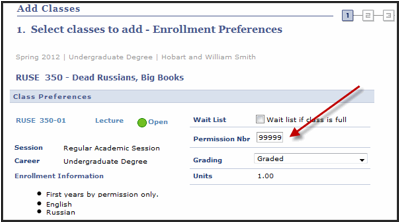
Permission Numbers may be offered to students by a faculty member to allow them to register for classes they would otherwise not be allowed to take. Permission numbers can be used to:
- Override prerequisites
- Add permission-required courses
- Add a closed course (upon request by the instructor to the Registrar’s Office)
Students can reach out via email directly to the instructor ahead of time to request to request a permission number. Once a permission number has been obtained from the faculty, it can be used within the Student Center to enroll in the course.
By obtaining a permission number before their registration time, students can avoid being restricted from registering.
WAITLISTs
Some, but not all, courses offer a waitlist according to instructor preference. Students who register for a waitlisted course are automatically placed on the waitlist. This is indicated by a yellow triangle that appears next to the registration in the Student Center. The first student added to a waitlist will be the first student offered a seat should one become available.
If enrollment requirements are not met for the waitlisted course, or there are scheduling conflicts, the student will not be added to the course.
If a student is registered for four courses and are on the waitlist for a fifth course, that student will not be added to the waitlisted course unless they have first set up a ‘drop to swap’ indicating which of their other courses should be dropped to make room for the waitlisted course.
The process of adding students from a waitlist is automatic and students are notified of their enrollment via email.
MANUAL REGISTRATION
Non-matriculated students (non-degree candidates) and alumni (those having graduated more than five years prior) register using the Registration Drop/Add form. The Drop/Add form is a paper form, that requires signatures and is submitted in person to the Office of the Registrar during normal business hours.
Manual registration can additionally be used by matriculated students to change their schedule during the extended drop/add period (second week of courses).
Music Lessons
Music Lessons are registered for through the music department using a separate form. Such enrollments do not appear on the student’s schedule until the fourth week of classes.
